Diagnosing the Problem: Checking Connections and Ports
Before diving into more complex troubleshooting, it's important to start with the basics! Ensure that the power cable is securely connected to both your Samsung TV and the power outlet. A loose connection could be the culprit behind a TV that won’t turn on.
Here's a quick checklist to follow:
Verify that the power cable is firmly plugged in at both ends.
Check if the power outlet is working by plugging in another device.
Ensure that all audio/video cables are securely connected to the correct ports.
Inspect cables for visible damage or wear that could affect performance.
If you’re experiencing streaming or smart feature issues, check your network connections! For Wi-Fi, make sure the signal is strong and you're connected to the right network. For wired connections, confirm that the Ethernet cable is intact and plugged in properly. Once connections are secure, try powering on your TV again to see if the issue is resolved.
Would you rather watch a YouTube video instead? Check out our helpful video on Troubleshooting 101 below:
Inspecting HDMI Cables and Ports
HDMI issues are a common culprit when it comes to TV signal problems! If you're facing issues with your Samsung TV, check the HDMI cables and ports first:
Inspect the HDMI cables for signs of wear or damage.
Switch out the cable with a new one if needed.
Test different HDMI ports to see if the issue lies with the port itself.
After switching ports, remember to select the correct input source by pressing the home button on your remote.
If the issue persists, further troubleshooting or professional help may be required.
TVpartsToday Tip: Sometimes, using a high-quality HDMI cable can prevent signal dropouts and improve overall performance!
Power Cycle and Reset Procedures
A simple power cycle can often resolve many issues. Here's how to perform it:
-
Unplug the TV from the power outlet and wait for 60 seconds.
-
While unplugged, hold the power button on the TV for 30 seconds to discharge any residual power.
-
Plug the TV back in and power it on using the power button.
If the screen remains unresponsive, a factory reset may be necessary. Navigate to the settings menu (you may need to use a remote or set-top box if the screen is blank), and follow the reset procedure. Remember, check your user manual for specific reset steps for your Samsung TV model!
Backlight Failure and Diagnosis
A common issue with Samsung TVs is backlight failure. If you hear sound but see no picture, backlight issues could be the culprit!
To diagnose:
In a dark room, shine a flashlight at an angle to the screen.
If you see faint images or shadows, your backlight may not be working.
If the issue persists, you may need professional repair as backlight failures often involve complex internal components.
T-Con Board Inspection
The T-Con board is responsible for syncing signals between the logic board and display. A malfunctioning T-Con board can cause distorted or no images at all.
To inspect:
Unplug the TV and remove the back cover.
Look for any burnt components or loose connections.
Test voltage levels using a multimeter (if you're comfortable with this).
If you identify a faulty T-Con board, professional repair is often the best route.
TVpartsToday Tip: Always wear safety gear when working with electronics - protective gloves and safety glasses can go a long way!
When to Seek Professional Help
After trying basic troubleshooting steps and still facing persistent issues like sound without a picture, it may be time to reach out to a professional!
Here's what you should do:
Research reputable service providers with good reviews.
Verify their experience with your Samsung TV model.
Get a repair estimate and compare costs with purchasing a new TV.
TVpartsToday Tip: Check if your TV is under warranty before seeking third-party repair services to avoid voiding it!
Frequently Asked Questions (FAQs)
-
Why is my Samsung TV screen black but the sound works?
This could be a backlight issue, so try the flashlight test or seek professional repair. -
How do I reset my Samsung TV to factory settings?
Navigate to Settings > Support > Self Diagnosis > Reset. Enter your PIN (default is 0000). -
My TV isn’t responding to the remote control—what should I do?
Try replacing the batteries or re-pairing the remote with your TV.
For more detailed troubleshooting or repair, reach out to us for more guidance!
Need Help?
If you’re still unsure about the issue or need to replace a part, reach out to TVpartsToday. We can help you identify the exact cause of the problem and provide the right replacement part!
Would you rather watch a video? Check out our helpful Troubleshooting 101 playlist over on YouTube!
Would you rather chat with a seasoned repair expert? Head on over to our TVRepairHelp subReddit!
Need help finding the right board or part?
Call us at 930-212-1975 or browse our inventory online.
DIY-friendly parts, fast shipping, and expert support – only at TVpartsToday.
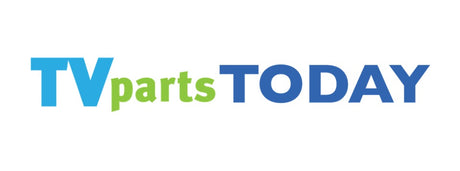
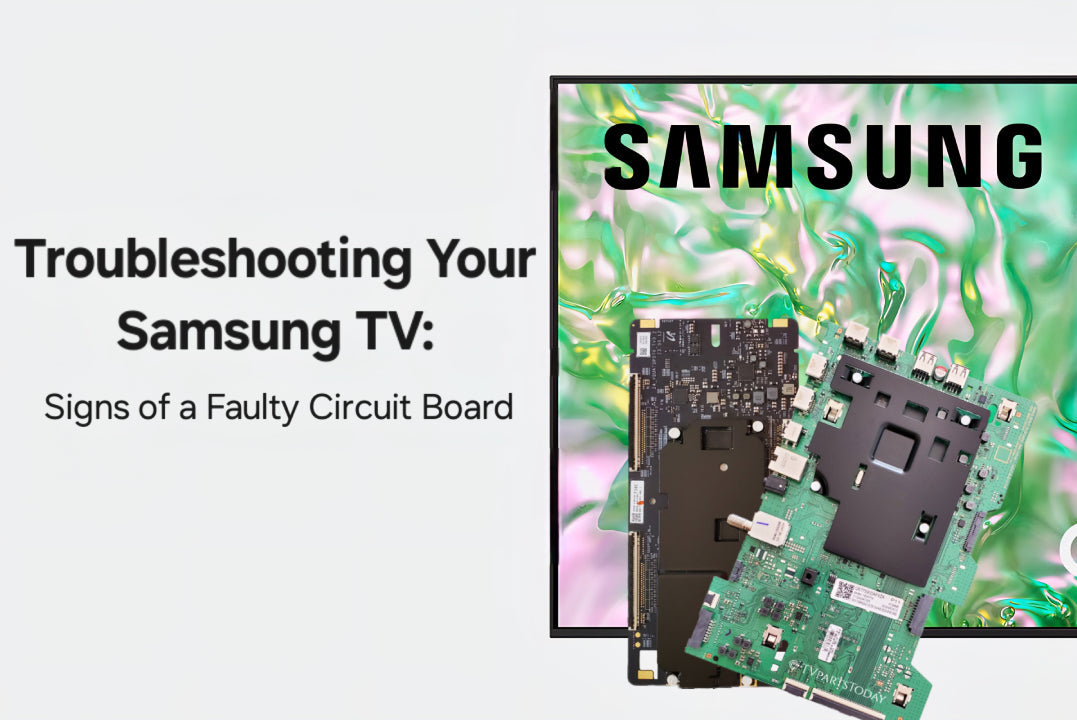
4 comments
I have a Samsung 60 inch unj6 200 and when I power the TV on it doesn’t have a red light and all I hear is a clicking sound like a click click click click it’s coming from the power supply board to the right any help would be appreciated thank you any help would be appreciated thank you
I have a Samsung 60 inch unj6 200 and when I power the TV on it doesn’t have a red light and all I hear is a clicking sound like a click click click click it’s coming from the power supply board to the right any help would be appreciated thank you any help would be appreciated thank you
Which board most often prevents a Samsung QN75Q800TA TV from turning on. Back lights work when power supply is disconnected.
Which board most often fails in a Samsung QN75Q800TA TV ?