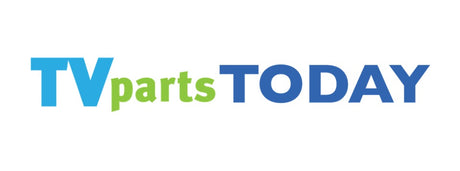Introduction to TV Component Failures
Understanding the Basics of TV Technology
Before diving into the intricacies of TV component failures, it's essential to grasp the fundamentals of TV technology. The evolution of television from the bulky cathode-ray tube (CRT) sets to today's ultra-thin LED and OLED screens has been remarkable. Each technological leap has introduced new components and complexities into the repair process.
- CRT TVs: These relied on electron beams to illuminate phosphors on the inside of the tube.
- LCD TVs: Liquid Crystal Displays use a backlight to shine through a liquid crystal layer, creating the image.
- LED TVs: A form of LCDs but with LED backlights providing better brightness and color.
- OLED TVs: Organic LEDs emit their own light, allowing for thinner screens and deeper blacks.
When a TV malfunctions, it's often due to issues with these components. A 'tv repair kit' can be a handy tool for addressing common problems. However, for more complex issues or when specific parts are needed, sourcing 'tv parts today' from a reliable supplier is crucial.
Having the right tools and parts at your disposal is key to a successful repair. Whether you're a DIY enthusiast or a professional technician, understanding the technology behind your TV will help you diagnose and fix issues more effectively.
Common Signs of TV Component Failures
When your television starts acting up, it's crucial to recognize the common signs of component failures to address the issues promptly. Here are some indicators that your TV might be experiencing component failures:
- Intermittent power or inability to turn on, suggesting power supply problems.
- Screen issues such as flickering, blackouts, or distorted images, which could point to problems with the display components.
- Audio challenges like the absence of sound or distorted audio output, indicating potential issues with the sound system.
- Connectivity problems, including difficulties with Wi-Fi or Bluetooth, which may arise from smart feature malfunctions.
If you're encountering these problems, it might be time to look into 'hitachi tv parts' or 'sceptre tv parts replacement' to get your TV back to its optimal performance.
Remember, while some issues can be resolved with simple troubleshooting steps, others may require professional repair or replacement of specific components. Always prioritize safety and consider seeking expert assistance if you're unsure about handling electronic repairs.
Troubleshooting Power Supply Issues
Identifying Power Supply Problems
When it comes to TV repairs, identifying power supply issues is a critical first step. The power supply unit (PSU) is responsible for providing the necessary voltages to various components of the TV. A malfunctioning PSU can lead to a range of problems, from no power at all to intermittent shutdowns. Here are some steps to help you pinpoint power supply problems:
- Check the Basics: Ensure the TV is plugged in and the outlet is functioning. Use a multimeter to verify the outlet's voltage.
- Visual Inspection: Look for obvious signs of damage, such as burnt components or swollen capacitors on the power supply board.
- Voltage Testing: Measure the voltage across the power supply rails. Common voltages include 12V, 5V, and 3.3V. Anomalies in these readings can indicate a problem.
- Load Testing: Sometimes, a power supply may function under a light load but fail under a heavier load. Attaching a resistive load can help simulate the TV's normal operation.
If you're troubleshooting a 'samsung tv power supply', it's important to remember that different models may have specific procedures or common issues. Always refer to the service manual for the best practices tailored to your particular model.
Remember, safety first! Always discharge capacitors and follow proper electrical safety procedures when working with power supplies. If you're not comfortable with electronics repair, it's best to consult a professional technician.
Step-by-Step Guide to Fix Power Supply Failures
When your TV fails to power on, the power supply unit (PSU) may be at fault. Here's a simple guide to help you troubleshoot and potentially fix power supply issues:
- Safety First: Unplug your TV before attempting any repairs to avoid electric shock.
- Visual Inspection: Check for any obvious signs of damage like burnt components or swollen capacitors.
- Test the Output: If you have the technical know-how, use a multimeter to test the PSU's output voltages. Ensure they match the specifications.
- Reseat Connections: Loose connections can cause power failures. Disconnect and reconnect all cables and connectors inside the TV.
- Replace Components: If you've identified faulty capacitors or other components, replace them with identical parts.
- Seek Professional Help: If the issue persists, it may be time to consult a professional technician.
Remember, if you're not confident in your ability to repair the PSU, it's always safer to seek professional assistance. DIY repairs can be rewarding, but they carry the risk of further damage or injury if not done correctly.
Solving Screen Display Problems
Diagnosing Screen Blackouts and Flickering
When your TV screen starts to experience blackouts or flickering, it can be both frustrating and concerning. These issues are often indicative of underlying problems that need to be addressed to restore your viewing experience. Here are some steps to help you diagnose the issue:
- Check the power supply and cables: Ensure all connections are secure and that the power supply is functioning correctly.
- Adjust settings: Sometimes, simply adjusting the brightness or contrast can alleviate screen issues.
- Inspect for damage: Look for any signs of physical damage to the screen or cables, which may require professional repair.
If the problem persists after these initial checks, it may be necessary to delve deeper into the TV's components, such as the backlight inverter or the T-Con board, which are responsible for screen lighting and image control, respectively.
Remember, if you're not confident in your ability to troubleshoot or repair the issue, it's always best to consult with a professional or refer to your TV's warranty or support service.
Repair Tips for Screen Resolution and Color Distortion
When your TV screen starts showing signs of resolution issues or color distortion, it can be frustrating. However, there are several steps you can take to potentially resolve these problems before considering professional repair or replacement parts.
- Check the Connections: Ensure all cables are securely connected to the TV. Loose or damaged cables can cause display issues.
- Adjust Settings: Tweak the brightness, contrast, and color settings on your TV. Sometimes, simply resetting these to their default values can correct display problems.
- Update Firmware: For smart TVs, ensure the firmware is up to date. Manufacturers often release updates that can improve performance and fix bugs.
- Run Diagnostics: If available, use your TV's built-in diagnostic tools to check for screen abnormalities like flickering or color issues.
If you've tried these steps and the problem persists, it may be time to look into replacement parts such as the T-Con board, power supply, or LED driver. Remember, if you're not comfortable performing these repairs yourself, it's best to contact a professional.
Addressing Sound System Malfunctions
Troubleshooting No Sound or Distorted Audio Output
When your TV is silent or emitting distorted sound, it can significantly disrupt your viewing experience. Here's a quick guide to help you identify and resolve sound issues:
- Check the Volume: Ensure the TV and any connected devices are not muted and the volume is adequately set.
- Inspect Cables and Connections: Loose or damaged cables can cause sound problems. Check all connections between your TV and other devices, and replace any faulty cables.
- Test Different Inputs and Sources: Switch to different inputs or play different content to determine if the issue is consistent across all sources.
- Adjust Audio Settings: Explore the TV's audio settings. Sometimes, resetting them to default or adjusting certain options can fix sound issues.
- External Sound Systems: If you're using an external sound system, ensure it's properly connected and configured to work with your TV.
If these steps do not resolve the issue, the problem may lie within the TV's internal components, such as the speakers or audio board. In such cases, professional assessment and repair may be necessary.
Enhancing TV Sound Quality
Improving the sound quality of your TV can transform your viewing experience. Here are some steps to ensure you're getting the best audio performance:
- Check Cable Connections: Ensure all cables are securely connected. Loose cables can result in poor sound quality or intermittent audio.
- Sound Test: Use your TV's built-in sound test feature to diagnose speaker issues. This can be found in the 'Support' or 'Self Diagnosis' section of the settings menu.
- Reset Sound Settings: If the sound test indicates a problem, try resetting your sound settings to default.
- Inspect HDMI Cables: A damaged HDMI cable can affect sound quality. Make sure it's in good condition and properly connected.
Remember, sometimes the simplest solutions, like tightening a loose cable, can have a significant impact on sound quality. Don't overlook these basic checks before moving on to more complex troubleshooting steps.
If these steps don't resolve the issue, consider using external speakers or a soundbar for an enhanced audio experience. Additionally, check for any available firmware updates for your TV, as these can sometimes include improvements to sound performance.
Connectivity and Smart Features Issues
Fixing Wi-Fi and Bluetooth Connectivity Problems
Smart TVs today come with a suite of connectivity options, including Wi-Fi and Bluetooth. When these features malfunction, it can disrupt your streaming experience or device pairing. To address these issues, follow these steps:
- Restart your TV and router: This can often resolve temporary connectivity glitches.
- Check the distance and obstacles: Ensure there are no significant obstructions between your TV and router, and that they are within a reasonable range.
- Update your TV's firmware: Manufacturers release updates that can fix known bugs and improve performance.
- Consider a wired connection: If Wi-Fi is unreliable, using an Ethernet cable can provide a more stable connection.
For Bluetooth problems:
- Restart both the TV and the Bluetooth device: This can refresh the connection.
- Remove physical obstructions: Ensure there are no barriers that could interfere with the Bluetooth signal.
- Forget and re-pair: Sometimes, removing the Bluetooth device from your TV's settings and pairing it again can solve the issue.
If these steps do not resolve the issue, it may be time to check the TV's Wi-Fi card or consider a replacement. For those not comfortable with DIY repairs, professional assistance is recommended.
Updating and Troubleshooting Smart TV Software
Keeping your Smart TV's software up-to-date is crucial for ensuring optimal performance and security. Manufacturers frequently release firmware updates that can fix bugs, add new features, and improve overall functionality. Here's a straightforward approach to managing software updates and troubleshooting common software issues:
-
Check for updates regularly: Access your TV's settings menu to look for the latest firmware updates. Installing these updates can prevent many issues before they arise.
-
Perform a soft reset: If you encounter a glitch, try a soft reset by turning your TV off and then on again. This simple step can resolve many temporary software problems.
-
Restart your TV: This can clear temporary glitches and is often the quickest fix.
-
Update your apps: Ensure that all your applications are up-to-date. Outdated apps can lead to compatibility issues and crashes.
-
Check your internet connection: A stable internet connection is essential for Smart TV functions, especially streaming. Verify that your network is performing well.
-
Clear app cache: Over time, cached data can become corrupted. Clearing the cache for your apps can help them run smoothly.
If issues persist after following these steps, consider a factory reset as a last resort. This will erase all data and settings, returning the TV to its original state. Remember to back up any important information before proceeding with a factory reset.
By regularly maintaining your Smart TV's software and promptly addressing any issues, you can enjoy a seamless viewing experience with all the smart features at your disposal.