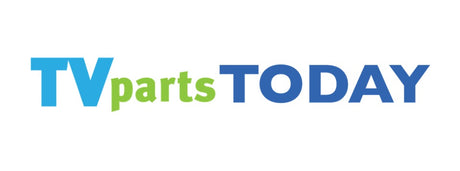Introduction to DIY TV Troubleshooting
Understanding Your TV's Basic Components
Before attempting any repairs or troubleshooting, it's crucial to have a basic understanding of your TV's components. This knowledge can empower you to perform simple fixes like 'element tv screen replacement' or to identify when specific 'sanyo tv parts' may be at fault.
- Power Supply: Provides power to your TV's components.
- Main Board: The central hub for processing inputs and outputs.
- T-Con Board: Manages the timing for screen pixel updates.
- LED Driver: Powers the backlight of an LED TV.
- Backlight Inverter: For non-LED TVs, this part powers the backlight.
- Wi-Fi Board: Enables internet connectivity for smart TVs.
When sourcing replacement parts, ensure they are compatible with your TV's model. For instance, searching for 'element tv screen replacement' should be specific to your Element TV's model number.
Remember, while DIY repairs can be rewarding, they also come with risks. Always disconnect your TV from the power source before beginning any repair work to ensure your safety.
Safety First: Preparing to Fix Your TV
Before attempting any repairs on your television, it's crucial to prioritize safety to prevent accidents and damage to your TV or yourself. Here are some essential safety tips to follow:
- Unplug the TV: Always disconnect your TV from the power source before starting any repair work.
- Use the right tools: Ensure you have the correct tools for the job, which may include screwdrivers, pliers, and a multimeter.
- Handle with care: TVs can be heavy and fragile. If you need to move your TV, do so carefully to avoid dropping it or damaging the screen.
- Avoid static discharge: Static electricity can damage electronic components. Ground yourself before touching any internal parts of the TV.
- Check for capacitors: Capacitors can store electrical charge even when the TV is unplugged. Handle them with caution or wait for them to discharge.
Remember, if you're not confident in your ability to safely repair your TV, it's best to consult a professional. Safety should always come first.
Common TV Issues and How to Identify Them
No Picture: Screen Blackout Solutions
A black screen on your TV can be a cause for concern, but often, the solution is simpler than you might think. Here's a quick guide to help you troubleshoot and fix a screen blackout issue:
-
Check Your TV Input: Ensure the input source matches the content you're trying to view. For example, if you're watching cable, the input should be set to TV, and for HDMI devices, select the appropriate HDMI source.
-
Power Cycle Your TV: Unplug your TV from the power source, wait for about 30 seconds, and then plug it back in. This can reset the system and potentially fix the issue.
-
Inspect Cables and Connections: Make sure all cables, especially the power cord and HDMI cables, are securely connected and undamaged. Loose or faulty cables can often be the culprit.
If these steps don't resolve the problem, it could indicate a more serious issue such as a hardware malfunction or a need for a software update. In such cases, consulting the TV's manual or seeking professional assistance is recommended.
Poor Sound Quality: Enhancing Audio Performance
When your TV's audio isn't up to par, it can significantly diminish your viewing experience. Here are some steps to help you enhance the sound quality of your television:
-
Check the Audio Settings: Navigate to your TV's audio settings menu and adjust the equalizer for better sound quality. Look for settings like 'Movie', 'Music', or 'Speech' to optimize for different types of content.
-
Update the Firmware: Ensure your TV's firmware is up to date. Manufacturers often release updates that can improve performance, including audio enhancements.
-
Inspect Cables and Connections: Faulty or loose cables can cause sound issues. Check all connections to ensure they are secure and replace any damaged cables.
-
Consider External Speakers: If your TV's built-in speakers are lacking, adding a soundbar or external speaker system can provide a significant improvement.
Remember, simple adjustments can sometimes make a big difference. Before considering more complex solutions, start with the basics like volume levels and mute functions.
Connectivity Problems: Wi-Fi and Cable Fixes
When your smart TV fails to connect to Wi-Fi, the first step is to check your router and internet connection. A simple router restart often resolves the issue. If not, consider moving the router closer to the TV or using a Wi-Fi extender.
To troubleshoot, follow these steps:
- Navigate to your TV's settings and select the network options.
- Check the Wi-Fi signal strength indicated by the number of bars.
- If signal strength is weak, reposition your router or try using a Wi-Fi extender.
- Restart your router by unplugging it for 30 seconds, then plugging it back in.
- Ensure you're using the correct Wi-Fi password and it's entered accurately.
- If other devices can connect, but your TV cannot, reset your TV's network settings.
Remember, if your TV still fails to connect after these steps, it may be time to consult the manufacturer's support or consider a professional repair service.
Step-by-Step Guide to Fixing Your TV
Replacing Faulty Cables and Connections
When your TV is experiencing issues, it's often due to faulty cables or poor connections. Here's a simple guide to help you identify and replace them:
- Check all cable connections: Ensure that all cables are securely connected to the correct ports on both your TV and external devices.
- Inspect for damage: Look for visible signs of wear or damage on your cables. If you find any, it's time to replace them.
- Test with alternate cables: If possible, use different cables to see if the issue persists. This can help you determine whether the cables are the culprit.
If you're considering a 'tv lcd screen replacement' or searching for 'vizio tv repair near me', remember that sometimes the solution is as simple as replacing a faulty cable. However, if the problem is beyond basic troubleshooting, seeking professional help is advisable.
Before purchasing new cables, verify the type needed for your TV model and the devices you're connecting to ensure compatibility.
Regularly checking and maintaining your TV's cables can prevent many common issues. If you're unsure about the process or need assistance, don't hesitate to reach out to a professional for guidance.
Adjusting Settings for Optimal Picture and Sound
Achieving the perfect balance of picture and sound on your TV can greatly enhance your viewing experience. Here's a simple guide to help you adjust your TV settings for optimal performance:
-
Picture Settings: Navigate to the picture settings in your TV's menu. Adjust the brightness, contrast, color, and sharpness to suit your room's lighting conditions and your personal preference. Remember that overly bright or contrasted images can cause eye strain over time.
-
Sound Settings: Access the sound menu to tweak the audio output. You may want to increase dialogue clarity or adjust the bass and treble levels. If you're using external speakers or a sound system, ensure they are properly configured with your TV.
-
Calibration: For those seeking precision, consider calibrating your TV. This process involves fine-tuning the picture settings to achieve the best possible image quality. Some TVs come with built-in calibration tools, but you can also use calibration discs or downloadable videos.
Adjusting your TV settings is not a one-time task. As your viewing environment changes, such as during different times of the day or when you rearrange your room, you may need to revisit these settings to maintain the best viewing experience.
Remember, the goal is to create a comfortable and immersive viewing environment that is tailored to your preferences and the content you are watching.
Software Updates and Factory Resets
Keeping your TV's software up-to-date is crucial for ensuring optimal performance and security. Most modern TVs will automatically check for updates when connected to the internet. However, if you need to manually update your TV's firmware, follow these general steps:
- Go to the 'Settings' menu on your TV.
- Select 'Support' or 'About' and look for 'Software Update'.
- Choose to 'Check for Updates' and if available, select 'Download and Install'.
Ensure your TV remains on and connected to a stable Wi-Fi network during the update process. Do not turn off your TV until the update is complete and it has restarted.
If persistent issues are not resolved by software updates, a factory reset may be necessary. This will restore your TV to its original settings, erasing all personal data, preferences, and installed apps. To perform a factory reset, navigate to the 'General' or 'System' settings and select 'Reset to Initial Settings' or a similar option. Confirm the action and wait for the TV to restart. Remember, you will need to set up your TV again as if it were new.
After a factory reset, reinstall any apps and adjust settings to your preference. This fresh start can often resolve lingering software glitches or performance issues.
Preventive Measures to Avoid Future TV Issues
Regular Maintenance Tips
Maintaining your TV properly can extend its life and prevent common issues from arising. Here are some tips to keep your TV in top condition:
- Dust Regularly: Use a microfiber cloth to gently wipe the screen and exterior. Avoid harsh chemicals that can damage the screen.
- Ventilation: Ensure your TV has proper ventilation to prevent overheating. Keep it away from direct sunlight and do not block the vents.
- Surge Protection: Use a surge protector to safeguard your TV from power surges that can cause damage.
- Cable Management: Organize and secure cables to prevent them from being bent or pinched, which can lead to connectivity issues.
- Software Updates: Regularly check for and install software updates to ensure your TV runs smoothly and securely.
By following these simple steps, you can avoid the need for frequent repairs and enjoy a better viewing experience. Remember, if you're not comfortable performing any maintenance or repairs, it's always best to search for 'tv repair new york' or contact a professional for assistance.
Understanding and Avoiding Common Misuses
To ensure the longevity of your TV and maintain its performance, it's crucial to be aware of common misuses that can lead to issues. Here are some tips to help you avoid these pitfalls:
- Avoid Overloading Power Strips: Plugging too many devices into a single power strip can cause electrical overload and damage your TV.
- Prevent Excessive Heat: Ensure your TV has proper ventilation. Avoid placing it near heat sources or in direct sunlight.
- Limit Liquid Exposure: Keep liquids away from your TV to prevent spills that can lead to electrical shorts or corrosion.
- Handle with Care: When moving your TV, always lift it by the edges without putting pressure on the screen.
By following these simple guidelines, you can prevent many common issues that arise from improper use and handling of your television.
Regularly reviewing the user manual for specific care instructions and avoiding the temptation to use makeshift solutions for mounting or connecting your TV can also go a long way in preserving its functionality. Remember, prevention is better than repair!