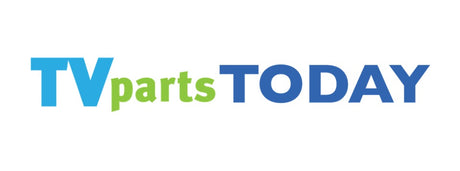TVs are our gateway to entertainment, news, and more - so when they act up, it's understandably frustrating. The good news? Many common TV issues can be tackled right at home with a bit of know-how and the right tools. At TVpartsToday, we're all about empowering DIYers with the knowledge and high-quality parts they need to get their TVs back in action - without the hassle or high cost of professional repair.
Would you rather watch a video? Check out our helpful YouTube video on How to Get Started:
Identifying Signal Issues
A fuzzy screen or missing channels? Don’t panic. Signal problems are common and often easy to fix yourself. First, check all cable connections - something as simple as a loose coax cable can wreak havoc on your reception. Also, consider environmental factors like weather and interference from nearby electronics.
DIY Tip: Regularly reposition your antenna and ensure it's pointed toward the nearest broadcast tower. Even a small adjustment can drastically improve reception quality!
Perform a channel re-scan if certain stations have vanished. Still no luck? Try bypassing your amplifier or testing your setup at a friend’s home to rule out broader signal issues.
Recognizing Power Supply Problems
Power issues often masquerade as more serious failures. Symptoms include:
- TV won’t power on, or delays in startup
- Random shut-offs
- Blinking power lights
- Clicking sounds when powering on
Before cracking open your TV, test the outlet with another device to rule out external issues. Then, inspect the power cord and supply board for damage, especially blown capacitors or scorched components.
TVpartsToday Tip: Use a multimeter to test voltage output if you're comfortable. If you need a replacement board - whether it’s for a Hisense, Samsung, or Vizio - you'll find it at TVpartsToday with support to match.
Spotting Screen and Display Malfunctions
From flickering images to no display at all, screen issues are all too common - but many are fixable without professional help.
Steps to troubleshoot:
- Secure all cable connections
- Examine the display panel for cracks
- Check the motherboard for damage
If your screen is cracked or the cost to repair approaches the cost of a new set, it might be time to upgrade. But if it’s a simple part swap, TVpartsToday offers replacement boards that’ll save your setup.
DIY Fixes for Signal and Antenna Issues
Improving TV signal starts with the basics:
- Reposition the antenna
- Eliminate interference by turning off nearby devices
- Tighten all connections
Remove amplifiers temporarily to test if they’re causing distortion. If these fixes don’t work, upgrading your antenna or installing filters might be the answer.
Safety Tip: Roof-mounted antennas are best left to professionals - don’t risk it if you’re uncomfortable with heights.
Troubleshooting Cable and Satellite Connections
Cable and satellite issues? Start by confirming all connections are tight. Environmental interference (like “tropospheric ducting”) may be temporary, so give it a little time.
Advanced steps include:
- Testing nearby appliances for interference
- Adding signal boosters or filters
- Considering a professional installation for permanent setups
TVpartsToday Tip: We carry amplifiers, splitters, and signal boosters to enhance your setup - all vetted for compatibility and quality.
Solving Power Supply Problems at Home
Check and Replace Your Power Cord:
- Unplug the TV
- Remove and inspect the power cord
- Replace if worn or frayed with a compatible model
- Plug in and test
TVpartsToday Reminder: A faulty power cord can be dangerous. Replace it promptly with a certified model from our inventory to stay safe and keep things running.
Try a Hard Reset:
- Unplug TV for 60 seconds
- Hold power button for 30 seconds
- Reconnect and restart
Still not working? You might need a new power board. Search for your specific part number at TVpartsToday for a quick fix!
Addressing Screen and Display Issues
Resolution Problems:
- Ensure HDMI cables are secure and not damaged
- Match resolution settings between your TV and connected devices
- Reboot everything and check for firmware updates
Color Distortion & Brightness Fixes:
- Adjust color, contrast, and tint settings
- Reset to factory defaults if unsure
- Update firmware
- Test different devices to isolate the issue
If these fixes don’t solve the issue, you may be facing hardware failure. But before shelling out for pro repairs, see if a part replacement will do the trick - TVpartsToday stocks T-Con boards, LED drivers, and more!
Maintaining Your TV to Prevent Future Problems
Regular Cleaning:
- Turn off and unplug before wiping down
- Use soft, dry cloths - never harsh chemicals
- Dust vents to prevent overheating
Ensure Proper Ventilation:
- Allow space around the TV for airflow
- Don’t block vents with objects
- Clean fans and vents regularly
Overheating stresses components and shortens lifespan - don’t let dust ruin your TV!
Final Thoughts
At TVpartsToday, we believe in making TV repair approachable and affordable for everyone. With the right tools and a little guidance, many common problems can be resolved at home - saving you money and keeping your TV out of the landfill.
So the next time your screen goes dark or your signal disappears, remember: it’s probably something simple - and TVpartsToday is here to help you fix it. From power boards to antennas, we’ve got the parts you need and the expertise to guide you through the repair process.
Need Help?
If you’re still unsure about the issue or need to replace a part, reach out to TVpartsToday. We can help you identify the exact cause of the problem and provide the right replacement part!
Would you rather watch a video? Check out our helpful Troubleshooting 101 playlist over on YouTube!
Would you rather chat with a seasoned repair expert? Head on over to our TVRepairHelp subReddit!
Need help finding the right board or part?
Call us at 930-212-1975 or browse our inventory online.
DIY-friendly parts, fast shipping, and expert support – only at TVpartsToday.