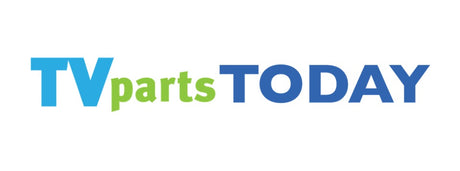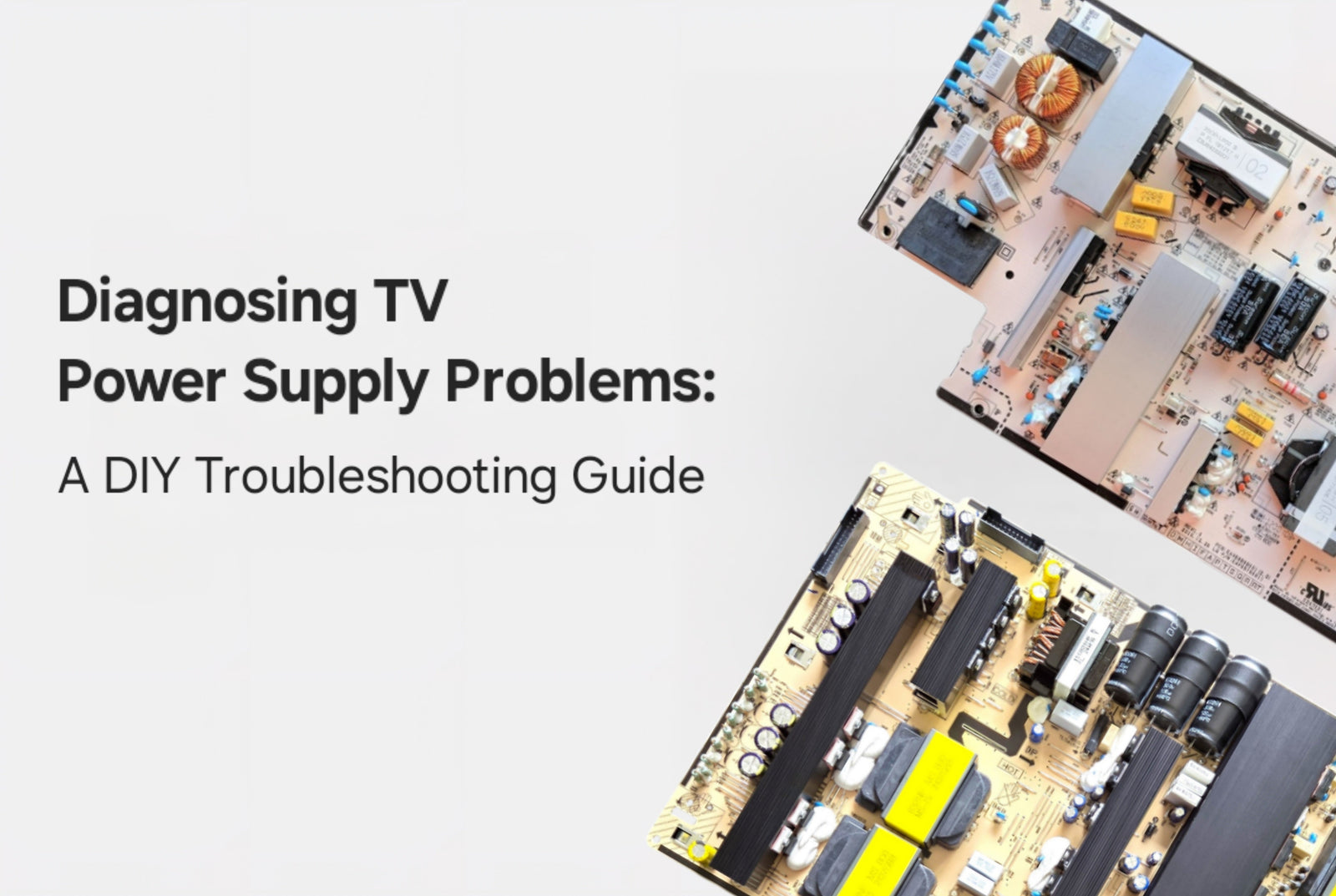When your TV suddenly goes dark or remains silent, it’s easy to assume the worst — but don't rush to call a repair technician just yet! At TVpartsToday, we believe in empowering TV owners with the knowledge and confidence to troubleshoot and fix common issues on their own. This comprehensive guide walks you through the most common TV power supply problems, from complete blackouts to flickering power, and how to solve them using simple, effective DIY methods.
Would you rather watch a video? Check out our helpful YouTube video on No Power/Power Surge/Lightning Strikes:
The Silent Treatment: TV Won’t Power On
A TV that refuses to turn on might just be playing coy, or it could be alerting you to a deeper issue. Start with the basics:
- Is it plugged in properly?
- Does the outlet work? Test it with another device.
- Inspect the power cord for visible damage.
- Look for an illuminated power light.
If all seems fine but your TV is still unresponsive, the issue could be a blown fuse, a faulty power supply board, or another internal fault. Before rushing to a service center, check out our replacement boards at TVpartsToday, they're affordable and DIY-friendly!
TVpartsToday Tip: Remember to always check the PART NUMBER! It needs to match exactly to ensure the power supply board you purchase will work in your set.
Intermittent Power: TV Turns On and Off
If your TV has a mind of its own (turning on and off randomly?) follow these steps:
- Check and re-seat all cables.
- Bypass surge protectors by plugging directly into a wall outlet.
- Perform a power cycle (unplug the TV for 60 seconds).
- Inspect the remote, replace batteries and check for stuck buttons.
- Disable auto-off features like sleep timers or eco-modes in your TV settings.
Intermittent power issues can also stem from failing internal components. If you’re feeling handy, open the back panel and inspect the power board or capacitors. We carry replacements for most models!
Power Surge Symptoms: Know the Signs
Power surges are sneaky culprits. Here’s how to spot the damage:
- Sudden power loss or failure to turn on.
- Flickering or distorted display.
- Settings reset or failure to save preferences.
- Burnt smell or discoloration near vents or plug.
If you've experienced a recent storm or power outage, a surge could have zapped your TV. Inspect and replace damaged parts, then consider installing a high-quality surge protector for future protection.
Visual Inspection: Clues Are on the Surface
A simple visual inspection can reveal a lot. Look for:
- Frayed cords or loose connectors.
- Burn marks or melting near the power input.
- Cracks or dents on the TV frame.
- Dust clogging vents (overheating hazard!)
Don't forget to examine your power supply board if you have access. If you're not ready to go that far, no problem, the TVpartsToday’s support team can help you ID the part you need! Shoot us an email --> info@tvpartstoday.com
Quick Fixes Before You Panic
Before cracking open your TV, try these easy wins:
- Double-check that it's not muted or in standby.
- Test the outlet with another device.
- Reset your remote or try the physical power button.
- Power cycle your TV (unplug for 60 seconds).
TVpartsToday Tip: Sometimes a remote glitch can mimic a power supply failure. Always reset the remote and replace batteries before assuming the worst.
Advanced Troubleshooting: Settings & Software
If the basics didn’t solve it, dive into your settings menu:
- Audio: Check if output is directed to external speakers.
- Software updates: An outdated OS can cause power issues, update via the settings menu.
- Factory reset: Use only as a last resort, as it erases all your data.
Still not working? Check out TVpartsToday’s replacement parts and guides for easy, cost-saving repairs. We also provide quality YouTube videos HERE!
External Factors: Don’t Overlook These!
- Keep cables secure and clean.
- Test surge protectors regularly, they do wear out!
- Avoid placing your TV in hot or humid areas.
A bad environment = a bad time for your TV’s power supply. Keep things cool and dry for maximum longevity.
TVpartsToday Tip: Use cable ties and organizers to maintain neat connections. Messy setups lead to loosened cables and avoidable failures.
When to Call in the Pros (and When Not To)
If you’ve tried all the steps above and your TV still won’t cooperate, it may be time to call in reinforcements. However, many TV repairs are easier than they seem, and TVpartsToday has the parts, tools, and tutorials to help you DIY your fix like a pro.
Need a new power board?
Blown capacitor?
Tools for the job?
TVpartsToday has you covered with budget-friendly parts and fast shipping.
Final Thoughts: Save Money, Gain Confidence
Power supply issues are among the most common TV problems, but they don’t always require a costly service call. With a few basic tools, the right know-how, and support from TVpartsToday, you can bring your TV back to life and save serious cash.
Need Help?
If you’re still unsure about the issue or need to replace a part, reach out to TVpartsToday. We can help you identify the exact cause of the problem and provide the right replacement part!
Would you rather watch a video? Check out our helpful Troubleshooting 101 playlist over on YouTube!
Would you rather chat with a seasoned repair expert? Head on over to our TVRepairHelp subReddit!
Need help finding the right board or part?
Call us at 930-212-1975 or browse our inventory online.
DIY-friendly parts, fast shipping, and expert support – only at TVpartsToday.