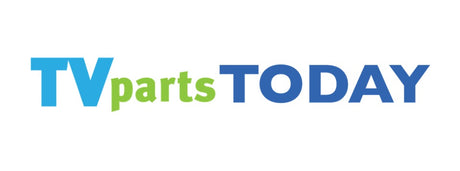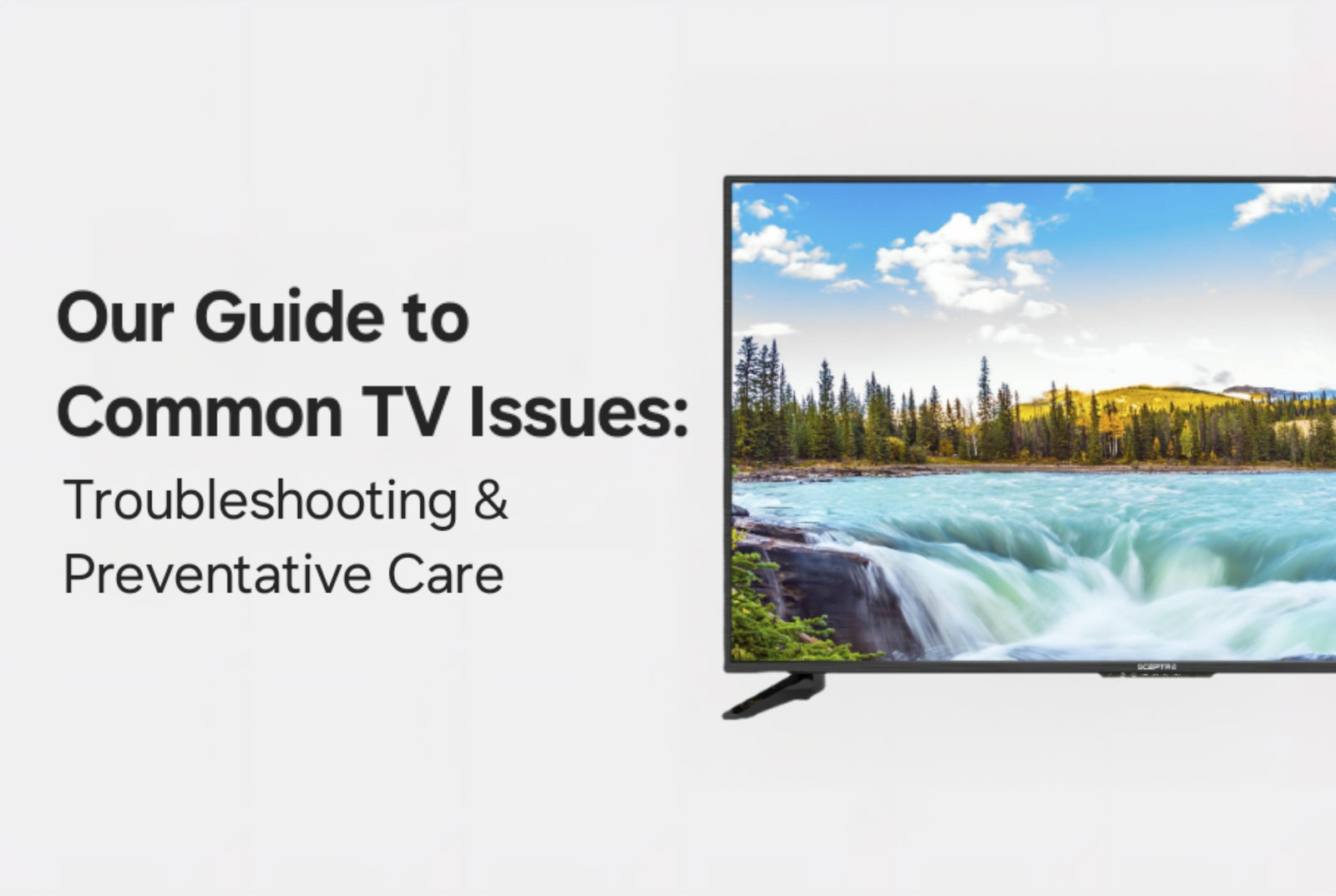Whether you're dealing with flickering screens or unresponsive remotes, knowing how to troubleshoot your TV’s issues can save time, money, and stress. In this comprehensive guide, we’ll walk you through the most common TV problems, how to identify them, fix them, and prevent them from happening in the future.
Rather watch a video? Try one of our tutorials on taking out the circuit boards in an LG TV:
Identifying Your TV’s Symptoms
Before diving into repairs, it’s important to correctly diagnose what’s wrong. Here’s a quick checklist:
- Display Issues: Pixelation, discoloration, or flickering? These could be caused by a faulty screen, T-Con board, or LED driver.
- Sound Problems: Muffled audio or delay? Check your audio settings, speakers, or external sound systems.
- Connectivity Glitches: Can’t connect to Wi-Fi or HDMI not working? It could be software-related or a hardware issue.
- Power Trouble: No power at all? Time to inspect cords, outlets, or the power supply board.
- Remote Unresponsive: A simple battery change or re-syncing may solve the problem.
TVpartsToday Tip: Not sure where to begin? Try searching for your brand’s parts -- like “Philips TV parts” -- to see what's commonly replaced. Research is your best friend! Still unsure? Give us a call!
Preventative Measures for TV Longevity
Taking care of your TV helps prevent many issues from arising in the first place. Here's how:
- Dust Regularly: Dust can overheat components, wipe down your screen and vents.
- Use a Surge Protector: Protect your set from voltage spikes.
- Allow Ventilation: Don’t block airflow around your TV.
- Avoid Overuse: Turn off your TV when not in use.
- Update Firmware: Software updates often fix bugs and improve performance.
TVpartsToday Tip: If you’re shopping for a replacement, always check model compatibility! The best way to make sure a part will work in your set is to match the PART NUMBER exactly!
Issue #1: Screen Display Problems
Pixelation and Discoloration
- Happens with fast-moving images or mismatched colors.
- Try switching inputs to rule out signal problems.
- Update your TV’s firmware and reset picture settings.
Screen Flickering
- Turn off motion smoothing settings.
- Check for loose cables.
- Power cycle your TV and check for software updates.
TVpartsToday Tip: Persistent flickering? It could be your backlight or a circuit board acting up... time to browse replacement parts!
Issue #2: Sound Complications
Audio Delay (Lip-Sync)
- Adjust the audio sync in your TV's settings.
- Ensure soundbars or AV receivers are properly configured.
- Restart your devices and apply firmware updates.
Muffled or Distorted Sound
- Double-check audio modes like “Cinema” or “Stadium.”
- Test external speakers or reset sound settings.
- If issues persist, it may be a damaged speaker component.
Issue #3: Connectivity Concerns
Wi-Fi Connection Issues
- Restart the TV and router.
- Check signal strength and router location.
- Forget and reconnect to the network; install updates.
HDMI/Input Problems
- Inspect your HDMI cables for damage.
- Make sure you’ve selected the correct input source.
- Restart both devices and try another HDMI port if needed.
TVpartsToday Tip: Need a new main board? Search by part number to get the right fit.
Issue #4: Power Failures
TV Won’t Turn On
- Confirm cord is secure and outlet is live.
- Test a different device in the same outlet.
- Inspect for visible damage to the power cord.
- Could be a blown fuse or faulty power board.
Electrical Safety
- Never use frayed cords, replace them ASAP.
- Keep TVs and cords dry.
- Unplug TV before inspecting or moving it.
TVpartsToday Tip: Unsure about electrical repairs? Give us a call or watch our helpful YouTube video on How to Get Started!
Issue #5: Remote Control Malfunctions
Syncing Your Remote
- Press the pairing button (inside battery compartment).
- Follow on-screen instructions.
- Try resetting the remote if needed.
Battery Replacement & Maintenance
- Always replace both batteries at once with the same type.
- Clean the buttons regularly with a damp cloth.
- Check for corrosion in the battery compartment.
TVpartsToday Tip: Keep a spare remote handy or order an OEM replacement from trusted suppliers, like us!
Final Thoughts
TVs are complex machines, but many common issues can be diagnosed and fixed with a bit of knowledge and the right tools. By identifying problems early and taking steps to prevent them, you can extend your TV’s life and avoid unnecessary replacements.
Need Help?
If you’re still unsure about the issue or need to replace a part, reach out to TVpartsToday. We can help you identify the exact cause of the problem and provide the right replacement part!
Would you rather watch a video? Check out our helpful Troubleshooting 101 playlist over on YouTube!
Would you rather chat with a seasoned repair expert? Head on over to our TVRepairHelp subReddit!
Need help finding the right board or part?
Call us at 930-212-1975 or browse our inventory online.
DIY-friendly parts, fast shipping, and expert support – only at TVpartsToday.