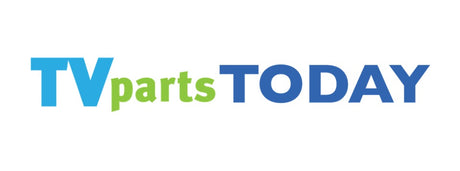Introduction to Common TV Problems
Significance of Identifying TV Issues Early
Recognizing and addressing TV problems promptly can save both time and money, preventing minor issues from escalating into major malfunctions. Early identification of problems can often lead to simpler, DIY solutions that avoid the need for costly professional repairs. For instance, a quick reset might resolve an app that isn't loading, while timely firmware updates can prevent software glitches.
Here are a few reasons why early detection is crucial:
- Prevents further damage: Catching an issue early can prevent other components from being affected.
- Cost-effective: Early repairs or adjustments can be less expensive than replacing parts or the entire TV.
- Maintains performance: Regular troubleshooting maintains optimal functionality and extends the lifespan of your TV.
By staying vigilant and performing regular checks, you can ensure your TV remains in top condition, providing the best viewing experience for you and your family.
Overview of Typical TV Malfunctions
When it comes to TV malfunctions, understanding the common issues can save you both time and money. Many problems can be resolved with simple fixes, while others might require specific parts like 'lg tv screen replacement' or 'philips tv parts'. Here are some typical malfunctions you might encounter:
- Screen issues such as lines, discoloration, or a complete lack of picture may indicate a need for 'lg tv screen replacement'.
- Audio problems, including lack of sound or distortion, could be resolved with internal speaker repairs or replacements.
- Power issues often stem from faulty power supply units or damaged cables.
- Connectivity troubles might require a look at HDMI, USB ports, or internet connection settings.
Identifying the exact issue is crucial, as it determines the course of action. For instance, if you're experiencing screen problems, searching for 'lg tv screen replacement' might be your first step. Conversely, if the audio is your concern, exploring 'philips tv parts' for a new speaker could be the solution. Remember, accurate diagnosis followed by the correct repair or replacement can bring your TV back to life.
Picture Quality Concerns
Dealing with Screen Flickering
Screen flickering can be a distracting issue that affects your viewing experience. It often manifests as a rapid change in brightness or colors on the screen. Here are some steps you can take to address this problem:
- Check the cables: Loose or damaged cables can cause flickering. Ensure all cables are securely connected and replace any that are frayed or damaged.
- Adjust the refresh rate: Sometimes, the flickering is due to an incompatible refresh rate. Access your TV's settings and try different refresh rates to see if this resolves the issue.
- Update the firmware: Outdated firmware can lead to various problems, including screen flickering. Check the manufacturer's website for updates.
- Factory reset: If the above steps don't work, consider performing a factory reset. Remember, this will erase all your settings and preferences.
If these steps do not resolve the flickering, the issue may be with the internal components such as the backlight inverter or the power supply. In such cases, it may be necessary to consult a professional technician or consider a replacement if the TV is beyond repair.
Solutions for Pixelation and Blurry Images
Pixelation and blurry images on your TV can be a nuisance, detracting from the overall viewing experience. These issues are often caused by signal problems, low-resolution sources, or malfunctioning hardware. To address these concerns, follow these steps:
- Check the Source Quality: Ensure that the content you're viewing is of high resolution. If you're watching standard definition content on an HD TV, the image may appear pixelated.
- Adjust the Picture Settings: Sometimes, simply tweaking the picture settings on your TV can resolve image clarity issues. Experiment with the sharpness, contrast, and brightness settings.
- Inspect the Cables: Faulty or loose cables can cause signal degradation. Examine HDMI, coaxial, or any other connection cables for damage and ensure they are securely connected.
- Update the TV Firmware: Manufacturers often release firmware updates that can fix various issues. Check if your TV has any pending updates and install them.
If these steps do not resolve the problem, it may be a sign of a failing component, such as the T-Con board or the main board. In such cases, consulting a professional or considering a replacement part may be necessary. Remember, proper maintenance and timely repairs can extend the life of your TV and enhance your viewing experience.
Audio Issues
How to Fix Sound Delay
Sound delay, or audio lag, can be a frustrating issue, but there are several steps you can take to resolve it. First, check if the delay is consistent across all inputs and apps. If it's specific to one source, that source may be the problem.
- Restart your TV: Sometimes, a simple restart can eliminate audio lag. Turn off your TV, unplug it, wait a minute, and then plug it back in and turn it on.
- Check for software updates: Ensure your TV's firmware is up to date. Manufacturers often release updates that can fix audio issues.
- Adjust audio settings: Explore the audio settings on your TV. Some TVs have an audio delay or lip sync adjustment feature.
- Use an external audio system: If your TV's internal speakers are the issue, consider using a soundbar or external speakers.
If these steps don't resolve the sound delay, the issue may be with the hardware. In such cases, contacting technical support or considering professional repair services may be necessary.
Eliminating Buzzing and Humming Noises
Buzzing and humming noises from your TV can be both annoying and indicative of an underlying issue. Often, these sounds are caused by a loose connection or electrical interference. To address this problem, follow these steps:
- Ensure all cables are securely connected to the TV and any external devices.
- Check for any loose parts or screws on the back of the TV that may need tightening.
- If the noise persists, try plugging the TV into a different electrical outlet to rule out issues with the power source.
- Use a power conditioner or surge protector to minimize electrical interference that may be causing the noise.
If these steps do not resolve the issue, it may be a sign of a malfunctioning component within the TV, such as the power supply or backlight inverter. In such cases, it's advisable to consult with a professional technician or consider using high-quality replacement parts specifically designed for your TV model.
Connectivity Problems
Troubleshooting Internet Connection Failures
When your TV fails to connect to the internet, it can disrupt your streaming and browsing experience. Here are some steps to help you resolve this issue:
-
Check your network connection. Ensure that your Wi-Fi or Ethernet cable is properly connected to your TV and that your internet service is active.
-
Restart your network hardware. Unplug your modem and router from power, wait at least 30 seconds, then plug them back in. Once your network is back up, try connecting your TV again.
-
Reset the network settings on your TV. Navigate to Settings > General > Network > Reset Network on your TV's menu. You'll need to re-enter your Wi-Fi password after this step.
If these steps do not resolve the problem, consider checking if there's a firmware update available for your TV or if the Wi-Fi board needs replacement. In some cases, professional assistance may be required to diagnose and fix the issue.
Resolving HDMI and USB Port Issues
When your TV's HDMI or USB ports fail to recognize devices, it can be a source of frustration. Here are some steps to help you resolve these connectivity issues:
- Check the physical connections: Ensure that the cables are securely plugged into the ports. Sometimes, a simple reconnection can solve the problem.
- Inspect the cables: Look for any signs of damage on the HDMI or USB cables. A frayed or bent cable could be the culprit.
- Restart your TV and connected devices: Power cycling can refresh the connection and clear temporary glitches.
- Try different ports: If your TV has multiple HDMI or USB ports, try switching to a different one to see if the issue is with a specific port.
- Update your TV's firmware: Manufacturers often release updates that can improve connectivity and fix bugs. Check your TV's settings for any available firmware updates.
- Factory reset: As a last resort, you can perform a factory reset on your TV. This will erase all settings and data, so use this step with caution and back up any important information.
If these steps don't resolve the issue, it may be time to consult the TV's manual or contact customer support for further assistance. In some cases, the ports themselves may be faulty and require professional repair or replacement.
Power and Remote Control Challenges
Addressing TV Power Cycling
Power cycling issues with TVs can be both perplexing and frustrating. This problem is characterized by the TV turning off and on by itself repeatedly. To address this, a systematic approach is recommended:
- Begin by performing a soft reset. Unplug your TV from the power source and wait at least one minute before plugging it back in.
- If the issue persists, consider running the built-in Device Care tool if your TV model supports it, as it can help identify and fix problems.
- Check for any available system updates and install them. Outdated firmware can sometimes cause power cycling issues.
- If none of the above steps work, the problem might be with the TV's power supply. In this case, you may need to replace the 'samsung tv power supply' or the equivalent part for your TV model.
For those who are comfortable with DIY repairs, 'tvpartstoday' offers a wide range of replacement parts and repair videos to guide you through the process. However, if you're unsure about handling electronic components, it's best to seek professional help.
Diagnosing Remote Control Malfunctions
When your TV remote stops responding, it can be due to a variety of reasons, from dead batteries to more complex issues. Here are some steps to diagnose and potentially fix remote control malfunctions:
- Check the batteries: This is the most common issue. Replace them with new ones to see if this resolves the problem.
- Clean the remote: Dirt and debris can block the signal. Gently clean the remote's emitter and the TV's sensor with a soft cloth.
- Re-pair the remote: For smart TVs, you may need to re-pair the remote. Consult your TV's manual for instructions on how to do this.
- Unobstructed path: Ensure there's a clear line of sight between the remote and the TV's sensor.
- Test with another remote: If possible, test with another remote to determine if the issue is with the remote or the TV.
If these steps don't resolve the issue, the remote may be faulty. In this case, purchasing a replacement remote or contacting the manufacturer for a warranty replacement may be necessary. Remember, a malfunctioning remote can be a simple fix, but if the problem persists, professional assistance may be required.