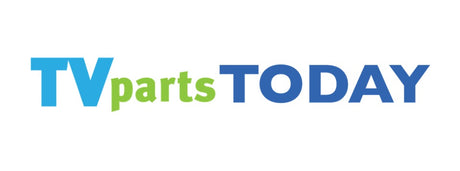Introduction to TV Faults and Troubleshooting
Understanding the basics of TV technology
To effectively troubleshoot and repair a television, it's essential to have a basic understanding of its components and how they work together. Modern TVs are complex devices that combine various technologies to deliver high-quality audio and visual experiences. At the heart of every TV are the main board, power supply, and display panel, which work in unison to process signals and produce the images and sounds we enjoy.
When diagnosing TV faults, it's helpful to be familiar with common parts such as the T-Con board, which manages the timing for the screen, and the backlight inverter or LED driver that powers the screen's illumination. For those with Element TV parts, identifying the specific component that has failed is crucial for a successful repair. Here's a simple breakdown of the key components:
- Main Board: The central hub that processes input signals and coordinates other TV functions.
- Power Supply: Converts electrical power from your outlet to the various voltages required by the TV's components.
- Display Panel: The screen that displays the images, which can be LCD, LED, OLED, or other types.
- T-Con Board: Controls the timing and signal processing to the pixels on the display panel.
- Backlight Inverter/LED Driver: Provides power to the backlight of the TV, essential for image visibility.
Understanding these components and their roles can greatly simplify the troubleshooting process and help you determine the right course of action when a fault arises.
Common indicators of TV faults
Identifying common indicators of TV faults is the first step towards troubleshooting and repair. Here are some signs to look out for:
- Power issues: The TV does not turn on, or it turns off unexpectedly.
- Sound problems: There is no sound, or the sound is distorted or intermittent.
- Display issues: The screen is black, colors are distorted, or the brightness is inconsistent.
- Connectivity troubles: Smart TVs may have difficulty connecting to the internet, or external devices may not be recognized.
If you encounter these issues, it may be time to consider repairs or parts replacement. For instance, an 'element tv screen replacement' might be necessary if the display is damaged. Similarly, if internal components are faulty, sourcing 'emerson tv parts' could be the solution. Remember, accurate diagnosis is key to effective repair.
Power Issues: Causes and Solutions
Diagnosing power supply problems
When your TV fails to power on, the issue often lies within the power supply unit. This component is responsible for converting the AC power from your wall outlet into the DC power that your TV's electronics require. To diagnose power supply problems, follow these steps:
- Unplug the TV from the power source and wait for a few minutes before plugging it back in. This can reset the system and sometimes resolve the issue.
- Inspect the power cord and outlet for any visible damage or loose connections that could be causing a disruption in power.
- Listen for any unusual sounds coming from the TV when it's plugged in, such as clicking or buzzing, which could indicate a power supply malfunction.
- If you're comfortable with electronics, you can open the back panel of the TV and visually inspect the power supply board for any blown capacitors, burnt components, or loose connections.
If these steps do not resolve the issue, it may be necessary to replace the power supply unit or consult with a professional technician. Remember to always prioritize safety and avoid exposing yourself to electrical hazards.
Fixing a TV that won't turn on
When your TV refuses to power on, it can be a frustrating experience. However, there are several steps you can take to diagnose and potentially fix the issue. First, ensure that the power cord is securely connected to both the TV and the power outlet. If the TV still doesn't turn on, try plugging it into a different outlet to rule out a possible issue with the power source.
Next, consider the possibility of a faulty remote control. Replace the batteries and make sure there's no obstruction between the remote and the TV's sensor. If the TV turns on with the power button but not with the remote, the issue likely lies with the remote itself.
If these steps don't resolve the problem, the issue may be with the TV's internal components. A common culprit is the Samsung TV power board, which may need to be inspected or replaced. Here's a simple checklist to follow:
- Unplug the TV and open the back panel carefully.
- Locate the power board; it's usually where the power cord enters the TV.
- Inspect the board for any visible damage, such as burnt components or bulging capacitors.
- If you're comfortable with electronics, you can test the power board with a multimeter. Otherwise, consult a professional.
- If the power board is defective, search for a replacement using the exact model number of your TV.
Remember, if you're not confident in your ability to repair the TV yourself, it's always best to seek help from a qualified technician. Attempting repairs without proper knowledge can lead to further damage or even pose a safety risk.
Sound Problems: From No Sound to Distortion
Troubleshooting silent TVs
When your TV has no sound, it can be a frustrating experience. Before considering Sanyo replacement parts, try these simple troubleshooting steps:
- Check the Mute Function: Ensure that the TV is not muted. Sometimes the mute function can be activated accidentally.
- Volume Level: Verify that the volume is turned up sufficiently to hear the audio.
- Audio Source: Confirm that the audio source is correctly selected and that there are no issues with the external devices connected to your TV.
- Cable Connections: Inspect all cable connections to make sure they are secure and undamaged. Loose or faulty cables can often be the culprit.
- TV Settings: Navigate through the TV's audio settings. Some TVs have an option to turn off the speakers; ensure this setting is not enabled.
- Software Update: Check if there is a firmware update available for your TV. Manufacturers often release updates that can resolve audio issues.
If these steps do not resolve the problem, it may be time to look into Sanyo replacement parts or contact a professional for further assistance. Remember, a silent TV doesn't always mean a major repair is needed; sometimes, it's just a simple fix!
Resolving sound quality issues
When your TV's audio isn't quite right, it can be as frustrating as a picture problem. Here are some steps to help you resolve sound quality issues:
-
Check the audio settings: Sometimes, the solution is as simple as adjusting the TV's audio settings. Ensure that the sound mode is appropriate for the content you're watching and that the equalizer settings are balanced.
-
Inspect cables and connections: Loose or damaged cables can cause sound problems. Make sure all cables are securely connected and in good condition. If you're using an external sound system, check those connections as well.
-
Update the TV's firmware: Manufacturers often release updates that can fix bugs affecting sound quality. Check if your TV has any pending updates and install them.
-
Test different sources: Determine if the issue is with a particular channel or input by trying different sources. If the problem is source-specific, it may be an issue with the broadcast or device, not the TV.
-
Factory reset: If all else fails, a factory reset can sometimes resolve underlying software issues. However, this will erase all your settings, so it should be a last resort.
If these steps don't improve the sound quality, the issue might be with the TV's internal components, such as the speakers or audio board. In such cases, it may be time to consult a professional technician or consider a repair or replacement.
Display Issues: Black Screen, Color Distortion, and More
Fixing a black screen or blinking screen problem
A black or blinking screen on your TV can be alarming, but often, the solution is within reach. Start by checking the power supply and ensuring that all connections are secure. A loose cable or an issue with the power outlet could be the culprit. If the basics are in order, consider the following steps:
- Perform a soft reset by unplugging the TV from the power source for a minute before plugging it back in.
- Check for any available software updates that might address known screen issues.
- Inspect the backlight of the TV, as a faulty backlight can lead to screen problems. This may require professional assistance.
If these steps do not resolve the issue, the problem may lie with the internal components such as the main board, T-Con board, or power supply unit. In such cases, it's advisable to consult with a professional technician or consider utilizing a TV repair kit tailored to your model. Remember, safety is paramount when dealing with electronic repairs, so if you're unsure, seek expert help.
Correcting color distortion and brightness issues
Color distortion and brightness problems in TVs can often be attributed to incorrect settings or failing components. To address these issues, follow these steps:
- Check the TV settings: Navigate to the picture settings menu and reset them to the default values. Sometimes, custom settings can cause color and brightness distortions.
- Inspect the cables: Loose or damaged cables can result in poor picture quality. Ensure all cables are securely connected and replace any that are damaged.
- Update the TV's firmware: Manufacturers often release updates that can fix bugs affecting picture quality. Check the TV's menu for an update option or visit the manufacturer's website for instructions.
- Examine the backlight: For LCD TVs, a malfunctioning backlight can cause brightness issues. If the backlight is not working, it may need to be replaced.
If these steps do not resolve the problem, it may be necessary to consult a professional or consider replacing internal components such as the T-Con board or LED drivers. Remember, if you're not comfortable performing these tasks, it's best to seek assistance from a qualified technician.
Connectivity Troubles: Smart TV and External Devices
Resolving Smart TV connection problems
Smart TVs rely heavily on internet connectivity to offer their full range of features, from streaming services to app updates. When your Smart TV fails to connect to the internet, it can be due to various reasons such as network issues, software glitches, or hardware malfunctions. Here are some steps to help you resolve Smart TV connection problems:
- Restart your Smart TV and networking equipment: This simple step can often resolve temporary glitches by refreshing the system.
- Check your network settings: Ensure that your TV is connected to the correct Wi-Fi network and that the network is functioning properly.
- Update your TV's firmware: Manufacturers often release updates that can improve connectivity and fix bugs. Check for any available software updates.
- Examine the Wi-Fi board: If the TV fails to detect any wireless networks, the Wi-Fi board may need replacement.
- Contact customer support: If the above steps do not resolve the issue, reach out to your TV manufacturer's customer support for further assistance.
Troubleshooting HDMI and other input issues
When your TV fails to recognize an HDMI or other input source, it can be frustrating. Here are some steps to help you resolve these issues:
- Check the HDMI cable: Ensure that the cable is securely connected to both the TV and the external device. A loose connection can often be the culprit.
- Inspect the ports: Look for any signs of damage on the HDMI ports of both the TV and the external device. Dust and debris can also cause connection problems, so clean the ports gently using a soft, dry cloth.
- Try a different port: If your TV has multiple HDMI ports, try plugging the cable into a different one to see if the issue is with a specific port.
- Restart the devices: Power off both the TV and the external device, then disconnect them from the power source. After a minute, reconnect and turn them back on to reset the connection.
- Check for updates: Sometimes, software or firmware updates can resolve compatibility issues. Check if there are any available updates for your TV or the external device.
- Factory reset: As a last resort, you can perform a factory reset on your TV. This will erase all settings and should be done with caution, as it will return the TV to its original state.
If these steps do not resolve the issue, it may be necessary to consult the TV's manual or contact customer support for further assistance. Remember, handling electronic devices requires care, and if you're unsure about any step, it's best to seek professional help.