Identifying and Resolving Power Connection Issues
Checking the Power Cord and Outlet
Before delving into more complex troubleshooting, it's essential to start with the basics. Ensure that your Samsung TV's power cord is firmly connected at both ends - to the TV and the power outlet. A loose connection can often be the culprit behind power issues. Follow these simple steps:
- Inspect the power cord for any signs of damage, such as fraying or cuts. If you discover any damage, replace the cord immediately.
- Confirm that the power outlet is functioning correctly by plugging in another device. If the other device also fails to receive power, the issue may lie with the outlet.
- If your outlet is controlled by a wall switch, verify that the switch is in the 'on' position.
- Attempt to plug your TV into a different outlet to determine if the problem is with the original outlet.
By methodically checking these points, you can either rule out or confirm power connection issues as the source of your TV's malfunction. Remember, a stable and secure power connection is fundamental for your TV's operation.
Testing the Remote Control Functionality
When your Samsung TV doesn't respond to the remote control, start by replacing the batteries to ensure they aren't the cause of the issue. If the problem persists, try the following steps:
- Clear any obstructions between the remote and the TV sensor.
- Use the buttons on the TV itself to check if the TV responds to manual input.
- For Samsung Smart Remote users, re-pair the remote to the TV.
If these steps do not restore remote functionality, the remote control may be faulty. In such cases, consider resetting the remote or consulting the user manual for further troubleshooting tips. Remember, consistent issues with remote responsiveness could indicate a deeper problem with the TV's infrared sensor, requiring professional attention.
Performing a Power Cycle and Reset
A power cycle is a simple yet effective method to resolve various electronic glitches, including those affecting your Samsung TV. To perform a power cycle, follow these steps:
- Turn off your TV using the remote control or the power button on the TV itself.
- Unplug the TV's power cord from the electrical outlet.
- Wait for at least one minute. This pause allows residual power to drain and the internal components to reset.
- Reconnect the power cord to the outlet.
- Turn on the TV to see if the issue has been resolved.
If the power cycle does not fix the problem, consider a factory reset as a more comprehensive solution. However, be aware that a factory reset will erase all personalized settings. To perform a factory reset, navigate to the TV's settings menu and follow the on-screen instructions. Remember, after a factory reset, you will need to reconfigure your settings. Observing the standby light indicators can also provide clues about the power status and whether the reset was successful.
Understanding and Troubleshooting Power Supply Components
Diagnosing Power Supply Board Problems
When your Samsung TV fails to power on, the issue may lie within the power supply board. To diagnose problems with the power supply board, start with a visual inspection. Look for any signs of physical damage, such as burnt components, bulging capacitors, or loose connections. If anything appears out of the ordinary, take a photo and consider seeking advice from a professional or an online forum for further guidance.
Next, ensure that all connections to the board are secure and properly seated. A loose cable or connector can often be the culprit behind power issues. If the visual inspection and connection check do not reveal any problems, the board may have an internal fault. In such cases, it's essential to proceed with caution. Power supply boards can store high voltages even when the TV is unplugged, posing a risk of electric shock.
If you're comfortable with electronics and have the necessary tools, you can test the board's functionality with a multimeter. Check for correct voltage outputs according to the board's specifications. If the voltages are not within the expected range, the board may be faulty. However, if you're not experienced with electrical repairs, it's best to consult with a professional repair service to avoid the risk of injury or further damage to your TV.
Identifying the Correct Power Supply Part Number
Once you've diagnosed that the power supply board is the source of your TV's issues, the next step is to identify the correct part number for replacement. This is crucial to ensure compatibility and proper functioning after the repair. Here's how to locate the part number:
- Locate the label on the existing power supply board within your TV. This label often contains the part number, model number, and other specifications.
- If the label is not present or legible, refer to the user manual or the manufacturer's website. They typically provide detailed information about the parts for each model.
- Cross-reference the part number with online databases or forums where similar issues are discussed. This can confirm the part's compatibility and availability.
Remember, using the correct part number helps avoid further complications and ensures that your TV operates as intended post-repair. If you're unsure about the process or cannot find the information, it's advisable to consult with a professional technician or reach out to Samsung support for assistance.
Replacing the Power Supply / LED Board
Replacing the power supply or LED board in your Samsung TV can be a straightforward process if you have the right tools and follow the correct steps. Before you begin, ensure you have the correct replacement part. The part number, such as BN44-00807A, is crucial for compatibility with your TV model. You can usually find this number on the existing power supply board.
Here are the steps to replace the power supply or LED board:
- Unplug your TV and remove the back cover carefully.
- Locate the power supply board; it's typically where the power cord enters the TV.
- Disconnect all the cables connected to the power supply board.
- Unscrew the board from the chassis and remove it gently.
- Place the new board in the same position and secure it with screws.
- Reconnect all the cables to the new board.
- Replace the back cover of the TV and plug it in.
After replacing the board, test your TV to ensure it powers on correctly. If the issue persists or you're not comfortable performing these steps, it's advisable to consult professional repair services. Remember, safety first – if you're unsure about the process, seeking help from a technician is the best course of action.
Navigating Intermittent Power Problems
Addressing Overheating Issues
Overheating can be a significant factor in power supply board failures. It's essential to ensure that your Samsung TV has adequate ventilation to prevent excessive heat buildup. Here are some steps to address overheating issues:
- Make sure the TV is placed in a well-ventilated area, away from direct sunlight and heat sources.
- Check for any obstructions that might block the TV's ventilation slots. Remove any dust or debris that could impede airflow.
- Consider the use of a cooling fan or ambient temperature control in the room to help dissipate heat.
If overheating persists, it may indicate a more serious issue within the power supply board itself. In such cases, it's advisable to consult a professional technician to inspect the internal components for damage or wear.
Dealing with On and Off Cycling
On and off cycling, where your Samsung TV turns on and then off repeatedly, can be a frustrating issue. This problem is often related to the power supply board and may indicate overheating or a malfunction. To address this, follow these steps:
- Disconnect all external devices: Sometimes, connected devices can cause interference or overload the power supply. Remove all HDMI cables, USB devices, and other connections to see if the issue persists.
- Check for overheating: Ensure that your TV has proper ventilation and is not placed in a confined space. Overheating can trigger protective circuits that cause the TV to turn off.
- Inspect the power supply board: Look for any visible signs of damage, such as burnt components or bulging capacitors. If you're comfortable with electronics, you can attempt to diagnose further, but be aware of the risks involved with handling electrical components.
If these steps do not resolve the cycling issue, it may be time to consult a professional repair service. Continuous on and off cycling can lead to further damage if not addressed promptly.
Consulting Professional Repair Services
When self-troubleshooting and basic fixes fail to resolve your Samsung TV's power supply issues, it's time to consider professional repair services. These experts have the tools and expertise to diagnose and repair complex problems that are beyond the scope of typical home solutions. Here's what you can do:
- Locate a certified Samsung repair center or an authorized service provider.
- Ensure that the technicians are qualified to handle Samsung products specifically.
- Schedule an appointment or service call to have your TV assessed.
Remember, professional repair services can offer a more thorough examination of your TV and are equipped to handle intricate repairs. They can also provide official parts and service guarantees, giving you peace of mind that your TV is in capable hands.
Remote Control and Power Indicator Troubleshooting
Solving Remote Control Non-responsiveness
When your Samsung TV remote control becomes unresponsive, it can be a source of frustration. Here are a few troubleshooting steps to help restore its functionality:
- First, check the batteries. Weak or exhausted batteries are often the culprit. Replace them with new ones to see if this solves the problem.
- If the remote still isn't working, try pairing it again with your TV, especially if you're using a Samsung Smart Remote.
- Clear any potential obstructions between the remote and the TV sensor that might block the signal.
- You can also test the remote's functionality by using the manual buttons on the TV itself. If the TV responds to these, the issue is likely with the remote.
- As a last resort, consider resetting the remote. Instructions for this can typically be found in the user manual or Samsung's online support resources.
If these steps do not resolve the issue, the remote control may be faulty and require replacement. In some cases, users have found success with third-party remotes that are compatible with Samsung TVs.
Understanding the Absence of the Red Power Indicator Light
The red power indicator light on your Samsung TV serves as a standby signal, showing that the TV is connected to power and ready to be turned on. If this light is not visible, it's essential to troubleshoot the issue methodically.
Firstly, confirm that the TV is indeed connected to a power source. Check the power cord for any signs of damage and ensure it is firmly plugged into both the TV and the wall outlet. It's also a good idea to test the outlet with another device to verify it is providing power.
If the power source is functioning correctly but the red light is still absent, consider the following steps:
- Press the power button directly on the TV instead of using the remote, as the issue could be with the remote control.
- Perform a power cycle by disconnecting the TV from the outlet, waiting a minute, and then reconnecting it.
- If the light remains off, the problem may lie within the TV's internal power supply or other components, which might require professional assessment.
Remember, the absence of the red power indicator light is a clear sign that your TV is not receiving power as it should. If basic troubleshooting doesn't resolve the issue, it may be time to consult with a professional or reach out to Samsung support for further assistance.
Resetting the TV When the Remote is Unresponsive
If your Samsung TV does not respond to the remote control, a simple reset may resolve the issue. Begin by checking the batteries in the remote; exhausted batteries are a common culprit. Replace them if necessary. If the problem persists, consider the following steps:
- Unplug the TV's power cord from the wall outlet, wait for about one minute, and then plug it back in. This soft reset can often re-establish the connection between the TV and the remote.
- If the soft reset does not work, you may need to perform a factory reset through the TV's settings menu. Be aware that a factory reset will erase all personalized settings, so use this option as a last resort.
In some cases, the remote may need to be re-paired with the TV, especially if you are using a Samsung Smart Remote. If manual buttons on the TV work but the remote does not, the issue might be with the remote itself. Ensure there are no obstructions between the remote and the TV sensor, and if necessary, reset the remote following the manufacturer's instructions. If these steps do not solve the problem, it may be time to consult with professional repair services or consider a remote replacement.
Seeking Further Assistance and Warranty Support
When to Contact Samsung Support
If your Samsung TV's power supply board issues persist after you've exhausted all the troubleshooting steps, it's time to contact Samsung Support. Here are some situations when reaching out to support is the best course of action:
- You've performed a power cycle and factory reset with no success.
- The TV shows no signs of power, and you've confirmed that the outlet and power cord are functioning properly.
- The remote control is unresponsive even after changing batteries and checking for obstructions.
Samsung Support can provide you with advanced diagnostic tools and professional repair services. Before contacting them, ensure you have your TV's model and serial number handy. This will expedite the support process and help determine if your issue is covered under warranty. Remember, if your TV is still within the warranty period, repairs may be covered at no additional cost to you.
Checking Warranty Status and Coverage
Understanding your Samsung TV's warranty status and coverage is crucial before seeking repairs. Here's how to check your warranty details:
- Locate the serial number on your TV. This can usually be found on the back of the unit or within the TV's settings menu.
- Visit the Samsung website and navigate to the support section. Look for the warranty information page.
- Enter your TV's serial number to view the warranty status. This will tell you if your TV is still under warranty and what types of repairs are covered.
Keep in mind that warranty terms may vary based on the model and purchase date. If your warranty has expired, you may still have options for service through Samsung or third-party repair services. Always ensure that any service performed on your TV does not void any remaining warranty coverage.
Understanding Repair and Replacement Options
When your Samsung TV encounters issues that go beyond basic troubleshooting, understanding your repair and replacement options is crucial. If a repair is necessary, you may consider the following steps:
- Verify the part number: Ensure you have the correct part number for your Samsung power supply board to avoid compatibility issues. This information is often found on the board itself or in the TV's manual.
- Watch repair tutorials: Look for online tutorials or videos that guide you through the repair process. Some suppliers provide these resources to help you with DIY repairs.
- Consider professional services: If the repair seems too complex or you're not confident in your DIY skills, it's advisable to seek professional repair services. Experts can diagnose and fix the problem efficiently.
In the event that a repair is not feasible, replacement might be the best option. Check if your TV is still under warranty, as this could significantly reduce or eliminate the cost of repair or replacement. If the warranty has expired, you can purchase a new power supply board from a reliable supplier, ensuring it matches the SKU or part number of your original board. Remember, opting for professional installation can guarantee the longevity and proper functioning of your new component.
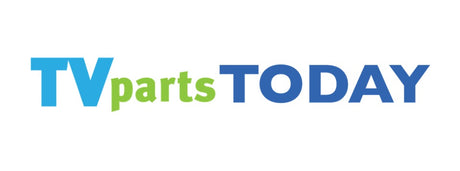

1 comment