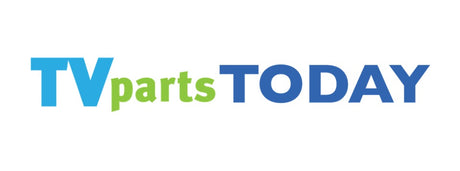Introduction to TV Troubleshooting
Understanding Common TV Problems
When it comes to TV troubleshooting, recognizing the common issues can steer you towards the right fix. Here's a quick rundown of typical problems you might encounter:
- No Signal or Poor Signal Quality: Check cable connections, verify input/source settings, and reboot your TV and connected devices.
- Slow or Lagging Performance: Clear cache and cookies, uninstall unnecessary apps, and ensure your TV's software is up to date.
- Internet Connection Problems: Confirm your network settings and test the connection speed.
- Remote Control Issues: Replace batteries, pair again if it's Bluetooth, or use a universal remote.
- Visual Problems: Look out for screen flickering, black screens, or color bands, which could indicate hardware issues.
Remember, a systematic approach to diagnosing your TV's problems not only saves time but also helps avoid unnecessary expenses on incorrect solutions.
The Importance of Accurate Diagnosis
Accurately diagnosing the issue with your TV is crucial for several reasons. It ensures that you can apply the correct fix, avoiding unnecessary costs and time spent on incorrect solutions. Here are some key points to consider:
- Identify the root cause: Understanding the underlying problem prevents missteps in the repair process.
- Save time and money: Accurate diagnosis means you only spend on the necessary repairs or parts.
- Prevent further damage: Incorrect fixes can lead to more significant issues down the line.
- Efficiency: A precise diagnosis leads to a more streamlined and effective repair process.
Remember, a symptom might point to various potential issues. For example, a black screen could be due to a faulty power supply, a damaged screen, or connectivity problems. Taking the time to diagnose the problem accurately will guide you to the most appropriate and cost-effective solution.
Initial Diagnosis: Identifying Your TV's Symptoms
Power Issues and Solutions
When your TV fails to power on or exhibits power fluctuations, it's crucial to approach the issue methodically. Power supply problems can manifest in various ways, such as the TV being completely dead, turning off spontaneously, or the screen backlight failing to illuminate. Here are some steps to diagnose and address power-related issues:
- Check the power source: Ensure the TV is plugged into a working outlet and that any power strips or surge protectors are functioning properly.
- Inspect the power cord: Look for any damage or loose connections that could be interrupting the power supply.
- Examine the power supply module: This is where the mains power feeds directly into the TV. Signs of overheating or burning, such as a failed rectifier diode, can often be detected and tested with a multimeter.
- Consider the 'Hisense TV power board': If you own a Hisense TV and are experiencing power issues, the power board may be the culprit. It's a common part that can fail and may need replacement.
If the standby light is on but the TV won't power up, this could indicate a problem with the power supply or the main board. It's essential to isolate the issue before attempting any repairs.
Remember, if you're not comfortable performing these checks or if the problem persists, it's advisable to seek professional assistance. Attempting repairs without proper knowledge can lead to further damage or even pose safety risks.
Audio Problems: No Sound or Distortion
When your TV has audio issues, such as no sound or distortion, it's essential to systematically troubleshoot the problem. Start by checking the audio settings on your TV and any connected external devices. Ensure that the volume is not muted and that the sound output is correctly configured. If you're using an external sound system, verify that the cables are securely connected and that the system is powered on.
- Unplug and replug the audio cables to ensure a firm connection.
- Test different input sources (e.g., streaming device, DVD player) to isolate the issue.
- Restart both the TV and any external audio devices to reset the audio signal.
If the problem persists, consider the following steps:
- Perform a sound test available in your TV's settings menu.
- Check for loose or damaged wires and replace them if necessary.
- If using a smart TV, ensure that the firmware is up to date.
Remember, audio issues can sometimes be a symptom of a more significant problem within the TV's internal components. If basic troubleshooting doesn't resolve the issue, it may be time to inspect the hardware or seek professional assistance.
Visual Issues: Lines, Black Screen, or Flickering
Visual disturbances on your TV screen can be both annoying and indicative of underlying issues. If you're experiencing lines across the screen, a black screen, or flickering, it's essential to diagnose the problem accurately to find the right fix. Here are some steps to help you identify and address these visual problems:
- Lines on Screen: Sharp horizontal or vertical lines may suggest a problem with the display panel connections. Sometimes, applying pressure to the screen's edge or inserting packing in the affected area can temporarily resolve this issue.
- Black Screen: A faulty backlight could be the culprit if your screen is black but a faint image is visible with a flashlight. This may require backlight repair or replacement.
- Flickering: Flickering can be caused by various factors, including a malfunctioning multiplexor chip or issues with the TCON board.
If you've determined that the display panel or backlight is at fault and you're considering a 'element tv screen replacement', it's important to weigh the costs. In some cases, purchasing a new TV might be more economical than a 'element tv screen replacement'.
Before ordering replacement parts or attempting repairs, ensure you have correctly identified the issue. Misdiagnosis can lead to unnecessary costs and further damage to your TV.
Advanced Troubleshooting Techniques
Connectivity Checks for Smart TVs
Smart TVs are equipped with various connectivity options that can sometimes be the source of issues. To ensure your smart TV is connected properly, follow these steps:
-
Check Cable Connections: Start by inspecting all physical connections to your TV, including HDMI, Ethernet, and any other cables. Ensure they are securely plugged in and undamaged.
-
Verify Input/Source Settings: Navigate to the input/source settings on your TV menu to confirm that the correct source is selected for the content you're trying to access.
-
Reboot Devices: Power cycling can resolve many connectivity issues. Turn off your TV and any connected devices, then unplug them for a minute before plugging them back in and turning them on.
If your TV continues to display a 'No Signal' message or has trouble connecting to the internet, consider resetting your network settings or updating the TV's firmware.
Remember, intermittent connectivity can also be due to issues with your internet service provider or Wi-Fi signal strength. In such cases, you may need to troubleshoot your router or contact your ISP for assistance.
Software Updates and Factory Resets
Keeping your TV's software up-to-date is crucial for ensuring optimal performance and security. Manufacturers often release updates that can fix bugs, add new features, and protect against vulnerabilities. Here's how to check for and install software updates on your TV:
- Navigate to the 'Settings' or 'Menu' on your TV.
- Select 'Support', 'System Update', or a similar option.
- Follow the prompts to check for updates and install if available.
If your TV is still experiencing issues after updating, a factory reset may be necessary. This will restore the TV to its original settings, potentially resolving any software-related problems. However, be aware that this will erase all your customized settings and downloaded apps.
To perform a factory reset:
- Go back to the 'Settings' or 'Menu'.
- Choose 'System' or 'General'.
- Select 'Reset', 'Factory Reset', or a similar option.
- Confirm the action and wait for the TV to restart.
Before proceeding with a factory reset, ensure you have backup copies of any important data or settings, as these will be lost during the process.
Inspecting Hardware Components
When your TV is experiencing issues, inspecting the hardware components is a crucial step in the troubleshooting process. Start by checking for any visible signs of damage, such as burn marks or swollen capacitors. These can often be indicators of where the problem lies.
- Look for overheating signs: Components that have overheated may have scorch marks or appear discolored.
- Examine capacitors: A common failure point in TVs, capacitors should have flat tops. If they are bulging or leaking, they need to be replaced.
- Test functionality: Determine which parts of the TV are still operational. This can help narrow down the source of the problem.
Remember, some issues may not be immediately visible, and a component that appears intact may still be faulty. Testing each component with the appropriate tools is essential for an accurate diagnosis.
If you're not comfortable performing these checks or lack the necessary equipment, consider seeking professional assistance. Incorrect handling of TV components can cause further damage or pose safety risks.
When to Seek Professional Help
Evaluating Repair vs. Replacement Costs
When your TV malfunctions, deciding whether to repair or replace it can be challenging. Consider the following points to guide your decision:
- Age of the TV: Older models may be more costly to repair and may not support the latest technology or features.
- Cost of Repairs: If the repair cost exceeds 50% of the cost of a new TV, replacement might be more economical.
- Availability of Parts: Some parts may be difficult to find, especially for discontinued models.
- Warranty Coverage: Check if your TV is still under warranty, as this could significantly reduce repair costs.
Remember, a quick fix is not always the best solution. Weigh the long-term benefits and potential future issues when making your decision.
Ultimately, if the repair costs are manageable and the TV has a significant lifespan ahead, repairing could be the better choice. However, if the TV is outdated or the damage is extensive, investing in a new model might be more prudent.
Finding a Reliable TV Repair Service
Once you've determined that professional repair is the best course of action for your TV, the next step is to find a reliable service provider. Searching online for 'tv repair miami' can yield a multitude of options, but it's important to vet these services carefully. Here are some tips to help you choose:
- Check Reviews: Look for customer feedback on independent review sites or the repair service's website.
- Verify Credentials: Ensure the service is licensed and insured, which can provide peace of mind.
- Inquire About Warranties: A trustworthy service should offer a warranty on their repairs.
- Ask About Parts: If you need specific components like 'sony television parts', make sure the service has access to high-quality replacements.
Remember, a good repair service will be transparent about their pricing, turnaround time, and the parts they use. Don't hesitate to ask questions and get a clear understanding of what to expect from the repair process.
Preventive Measures and Maintenance Tips
Regular Cleaning and Care
Maintaining the cleanliness of your TV is essential for ensuring its longevity and optimal performance. Dust and debris can accumulate on the screen and vents, potentially causing overheating and other issues. Here are some simple steps to keep your TV in top condition:
- Turn off and unplug your TV before cleaning to avoid any electrical hazards.
- Use a soft, dry cloth to gently wipe the screen and remove fingerprints and smudges.
- Avoid using harsh chemicals or abrasive materials that can damage the screen's surface.
- Vacuum the vents and ports carefully to remove dust without pushing it further into the TV.
- Ensure proper ventilation around your TV to prevent overheating, keeping it away from direct sunlight and heat sources.
Regular maintenance not only preserves the quality of your viewing experience but also helps to prevent common electrical hazards. By incorporating these cleaning habits into your routine, you can enjoy a clear picture and extend the life of your TV.
Avoiding Common Electrical Hazards
When dealing with TV repairs, it's crucial to be mindful of electrical hazards to ensure your safety. Always start by unplugging your TV from the mains electricity before attempting any repairs. Capacitors inside the TV can retain a charge even when the device is off, posing a shock risk. Here are some safety tips to consider:
- Discharge capacitors safely before handling them. Capacitors can store high voltage that can be dangerous.
- Handle with care if you're dealing with a CRT TV, as the vacuum tube is fragile and can implode.
- Be cautious of the TV's weight. Larger TVs can be heavy, and improper lifting can lead to injury.
- Avoid touching any circuitry while the TV is plugged in, as this can lead to electric shock.
Remember, if you're ever in doubt about your ability to safely perform a repair, it's best to consult a professional. Safety should always be your top priority.